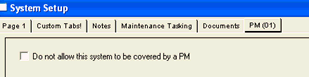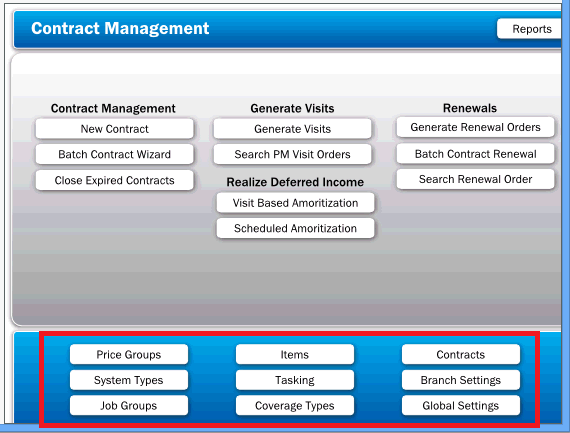
|
What's covered? Hide |
After completing this session you should understand how to create, manage and renew preventive maintenance contracts using the ServMan PM Module. Specific learning objectives include:
Preventive maintenance agreements represent an important revenue source and customer retention tool for service providers in many industries, especially HVAC and plumbing. Streamlining the processes necessary to create, manage and renew these contracts can reduce administrative workloads and help to ensure customer satisfaction. Any organization that provides system, (equipment) specific maintenance contract services at monthly or greater time intervals (i.e. bi-monthly, quarterly, annually, etc.) should consider using the ServMan PM Module for managing this process.
Companies that offer maintenance contracts with more complex visit schedules or multi-departmental agreements, (agreements where revenue and visits are performed by more than one department like Plumbing, HVAC and Electrical) should consider using recurring orders and invoices under a Job Record. This method is outlined elsewhere in the documentation.
The PM Module requires planning and configuration prior to use, including: System Types for which PM agreements are offered, Coverage Types offered for Systems, Maintenance Task lists for work to be performed at each visit, renewal pricing, Item Codes for Selling, Performing and Renewing agreements, Job Groups, and specially configured GL Codes if you're deferring revenue. Although it is possible to set this up yourself, it is strongly suggested that you employ the services of a certified PM Administrator to assist you in the initial setup of this module.
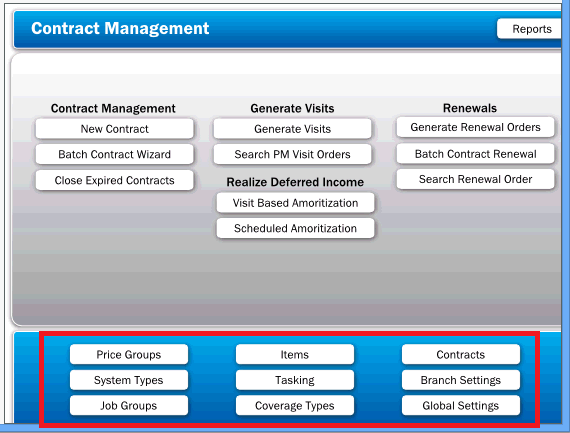
This document will discuss all the prerequisite requirements as well as how to use the software. After configuration, the setting up, managing and renewing processes are highly streamlined. This said, agreements deal with many complex concepts including exporting calls to an automated dialer, running batch processes and revenue management. Because of this complexity, we highly encourage organizations to designate a "Agreement Administrator" to be trained and certified in the use of the module. They should have the ultimate responsibility for all activities with agreements. If this is not an option for your organization, discuss outsourcing your PM Management agreements with your ServMan Project Administrator.
The Contract Management module must be enabled prior to use. Contact your ServMan support representative if your module is not yet enabled.
ServMan refers to your client's equipment (things like Air Handlers, Gas Furnaces and Water Heaters) as "Systems". The software REQUIRES that system records for equipment covered under the Maintenance Plan be created on the client's record prior to setting up the Maintenance Plan. How the software knows one "Type" of system from another is by assigning a System Type to each record on the client's setup screen. For example: a model TRN80MGAS unit is installed at a client site. You must assign a System Type to this unit to tell the software what plans and services you offer for this type of equipment.
If you intend to use the software to produce and manage renewal pricing for your agreements, you will also need to assign a Pricing Group to each System Type. These groups will be used to manage renewal pricing for agreements when sending mock invoices to clients with expiring agreements.
You should consider which types of equipment you will offer maintenance plans and extended warranties for as you will create items for each. These maintenance items can then be configured such that, when they are sold, they will automatically create System records with the correct System Types and warranties. It is important to have a complete understanding of how you will use the software prior to configuring these options. Work with your project manager to resolve any questions you may have.
System Types are setup under MASTER FILES->MISCELLANEOUS->SYSTEM TYPES. When adding new system types, the software will ask for a code and description. The Description is what users will see - not the code. The code simply needs to be unique and can NOT BE CHANGED later.
Learn how to set up System Types here.
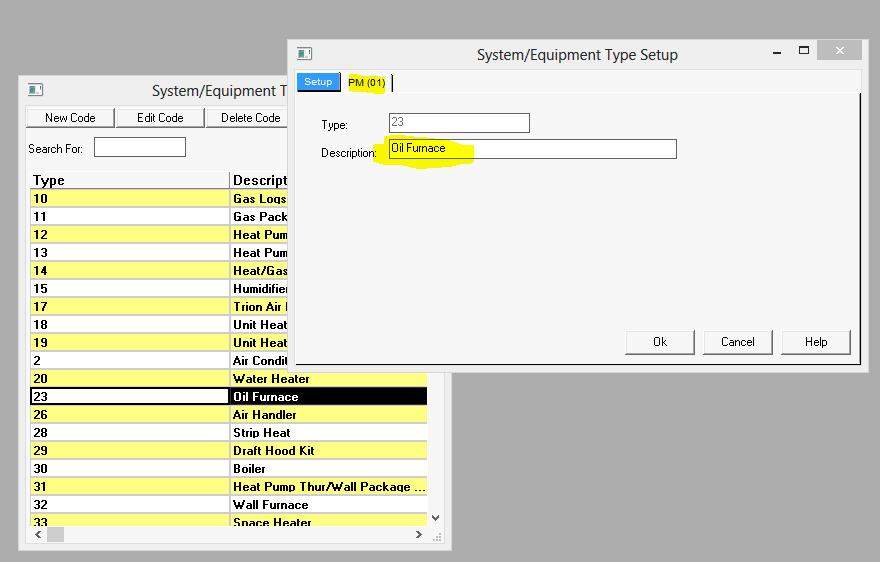
Later, we will tell the software which Types of Systems we offer coverage plans for. Also, if we are going to use the software's automated renewal pricing logic we MUST associate a Price Group code, using the PM(01) tab on the System Type setup screen, for the software to properly populate contract renewal orders. Renewal Orders will NOT be created if a Price Group code is not associated with a System Type.
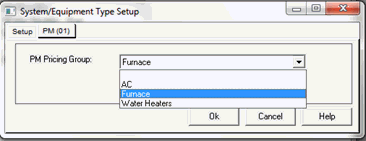
Pricing Groups are assigned to System Types and used by the system when generating Mock Invoices to clients with expiring contracts. If you are NOT using this feature, you do not need to set them up. Price groups are assigned to your system types and are used to group like equipment for the purposes of renewal price management. The prices entered here have nothing to do with your current pricing of agreements. It is ONLY USED WHEN RENEWING AGREEMENTS ON MOCK INVOICES.
The renewal pricing options within a price group allow you to price the first piece of equipment at a price different than subsequent pieces of equipment for the same client. For example, you may charge $120 for the first Air Handler and $90 for all additional units. Because you may have various "Types" of air handlers, the software allows you to use a common Price Group for each, thus associating them with one another. The renewal logic works like this: If you have a Gold Coverage type for a Price Group on Air Handlers and the client had three Air Handlers, all with Gold Coverage, the first would be priced at $120 and the additional two at $90. If you offer a Platinum Plan where the first unit was $200 and subsequent units are $180, the same would apply. See the below example where an account has three Air Handlers, two covered under your Gold Plan, and one covered under your Platinum Plan. Using the above pricing structure, they are priced as follows:
Gold Plan
Platinum Plan
Total Renewal - $410
Create your pricing groups by choosing the "Price Groups" option from the Contract Management Navigator. The actual Price will be set later when setting up your Coverage Types. Learn how to set up Pricing Groups here.
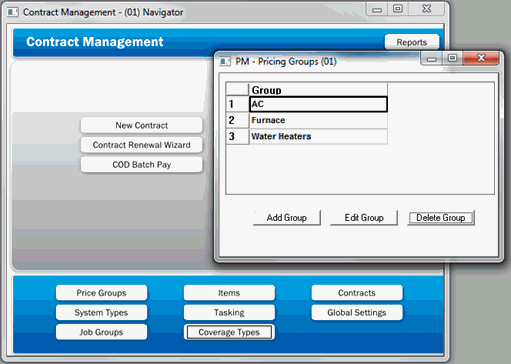
See Also: Managing Price Increases on Agreements
You'll need a coverage type for each different maintenance plan you offer. You may have as many coverage types as needed to properly manage your agreements. (For example: Gold, Platinum, Silver, etc.) For each coverage type, you have the ability to assign a renewal price by Price Group in the Pricing section. You are also able to configure ServMan to Allow or Disallow coverage for specific System Types, assign the equipment a specific task list based upon the Plan type, and assign specific months you want the maintenance orders to be created.
A System Type must be added to at least one Coverage Type with the "ALLOW" option to be included on a Maintenance Agreement. However, you will want to choose the "Not Allow" coverage option for a Water Heater under an HVAC Maintenance Plan! Learn more about creating Coverage Types here.
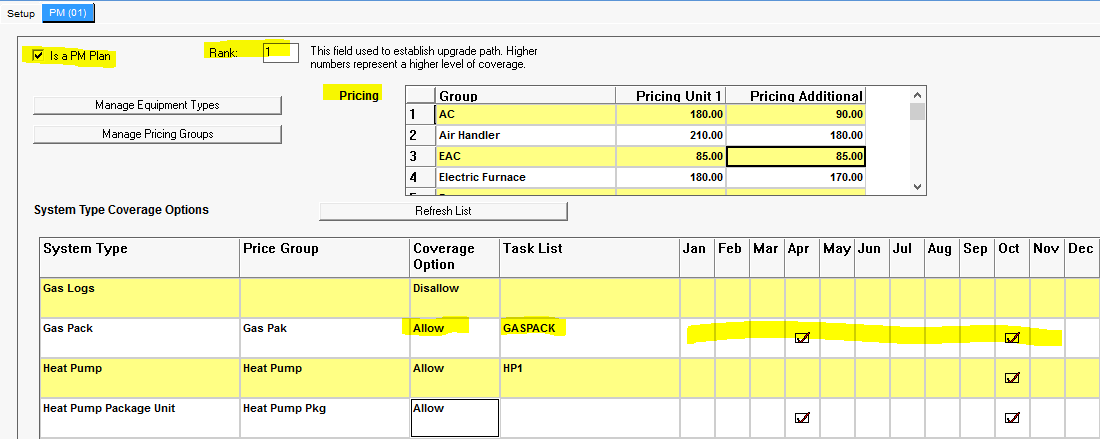
Item Codes are used to manage the Sale of new agreements and the recognition of revenue when Performing and Renewing an agreement when using either a Mock invoice mailed to your client or when renewed in the field by a Technician. These codes are critical to the proper use of the module. Item codes should be created for each of these functions by specifically setting a "Contract Activity Flag" of Sell, Perform, or Renew on each. You can additionally create a Contract Period on the item. These settings are accessed on Page 2 of the Item's setup screen as displayed below. Learn more about PM Agreement Items here.
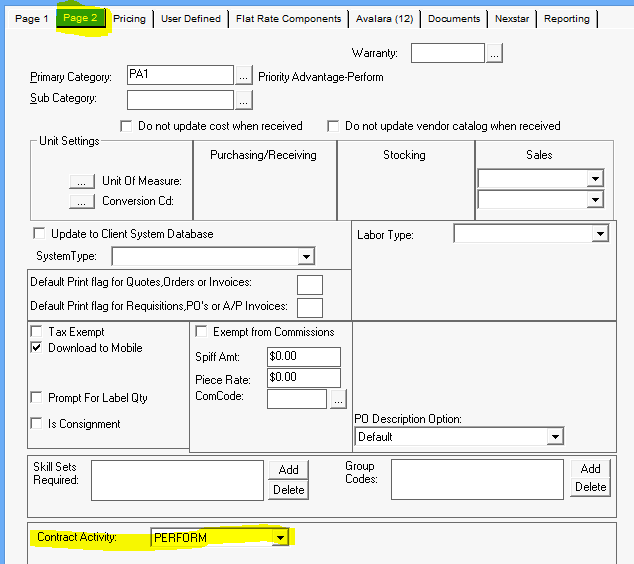
The software uses batch processes when processing New Contracts or Renewals. Orders or Mock Invoices with either "Sell" or "Renew" items will automatically show up in the batch processor when orders are completed or paid in the system. Items that are set to "Perform" will trigger the recognition of revenue on the agreement when found on a completed order (if using visit-based revenue recognition).
When choosing the option of "Sell" or "Renew", you have the ability to set the default Term of the agreement on the item's setup screen.

This Term will be used by the batch processor as a default value, but may be overridden by the user. When selling perpetual agreements , the term on the items should be set to 1 year. The user will then choose a monthly term when setting up the actual PM contract. The Contract Job Group is used by the Contract Setup Wizard to automatically assign a Job Group code to ALL Agreements sold using this item's contracts. The Job Group holds various default values used by Mock Invoicing and other processes, as defined below.
PM Agreements are managed using Job Records in the software. To tell the software that a job is a PM Agreement, thereby exposing the additional tabs and fields required, you must check the "Is a PM" checkbox on the Job Group set up screen. This field is accessed on the PM(01) tab of a Job Group setup screen. You can access Job Groups from the Contract Management Navigator. Learn more about Job Groups here.
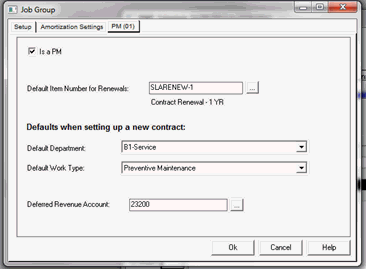
Checking this option exposes the "Default Item Number for Renewals" field. The item code used to manage the income received on the detail section of the renewal order is entered here. This item code must have the contract activity flag set to "Renewal" to function properly. The contract activity flag is set on page two of the item setup screen.
Additional options used for managing your default department and work-types, as well as deferred revenue, are also entered here.
The Deferred Revenue account used here must be flagged as a “Is a WIP Account” account and “Deferred Revenue Account” to function properly. These flags are set on the GL Account settings screen. All WIP accounts will require a WIP Clearing account to be set as well. The WIP Clearing account is used when revenue is recognized using the automated processing methods.
During the renewal process, renewal orders can be generated to be mailed to your clients.
The module allows you to create lists of tasks to be added to each maintenance visit. This is especially useful when using ServMan Mobile to provide your technician step by step instructions on each task you wish performed during the visit. Create a task list for each System or Coverage type you will be offering. Task lists are accessed and created under the Maintenance Tasking Module. Simply create individual task codes, then build lists from the task codes created. Associate the task list to a particular type of equipment and you are done.
In order to automatically process credit card or eCheck payments against orders based on Terms Codes, you must configure the AutoPay settings under the Global Settings option found on the Contract Management Navigator. Set the terms codes to identify both Credit Card and eCheck recurring orders. Then set the Billing Item code that will be used for realizing the income on these orders. The software will automatically create recurring invoices for your monthly agreements. The item number entered here will be used on the detail line of these orders to manage the income. The item supports GL masking to handle your multi-departmental income realization requirements. The department used for the order will be the one selected on the first tab of the Contract Wizard. You can manually create recurring invoices using these same terms codes if required.
Occasionally, upon inspection of a client's equipment, you may want to assure that you do NOT allow certain plan types to be sold for this System. You can exclude a System Record from being capable of having a PM plan associated with it by checking the “Do not allow this system to be covered by a PM” box located on the PM(01) tab of the system record.