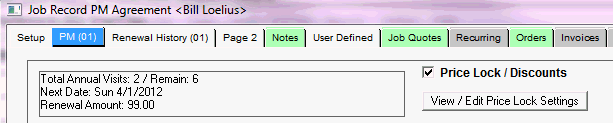
|
What's covered? Hide |
Renewal Orders are used to create "Mock" style invoices for your expiring contracts. The amount invoiced for the renewal is based on either the Coverage Type and Price Group associated with the Systems covered under the plan or the Contract Amount value listed on the Job Screen. These "Renewal Orders" may be printed and mailed to your clients. The format for these documents is fully customizable using Crystal Reports. These formats may be reprinted at any time. When a payment is received against a renewal order the order is invoiced normally, closing out the renewal order when the invoice is created.
To create the Renewal Orders, choose the Generate Renewal Orders options from the Contract Management Navigator and select the date range of expiring contracts to include in the process. Once created you will be prompted to print the Orders and provided a Batch number. This Batch Number is displayed in the Renewal Order SmartView and is most useful when you need to Reprint your open Renewals, by Batch, for mailings to your clients.
For more information on pricing and how to handle agreement price increases, click here.
There are two options used for determining the price of the client's renewal order. These pricing options are contract specific so that you can select the correct option for each client.
Option 1 - Uses the standard System type and Price Group assigned to the System Coverage Type setup. Using this method allows you to set pricing based on the number of units, by equipment type, based on the specific coverage option of the equipment. When using this method, you have the ability to lock pricing on a contract, using the LOCK price option on the PM tab of the agreement setup screen for any period of time.
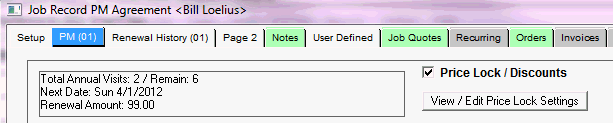
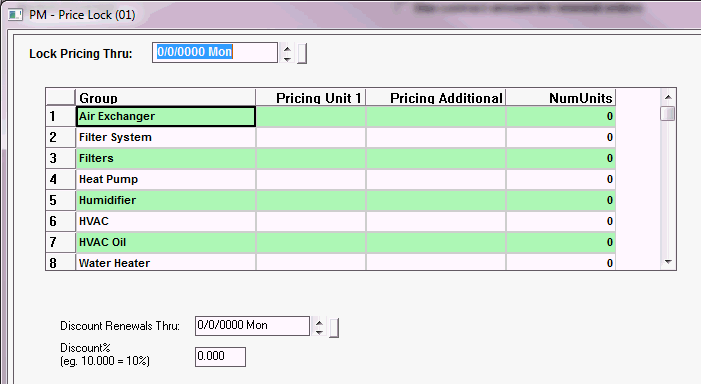
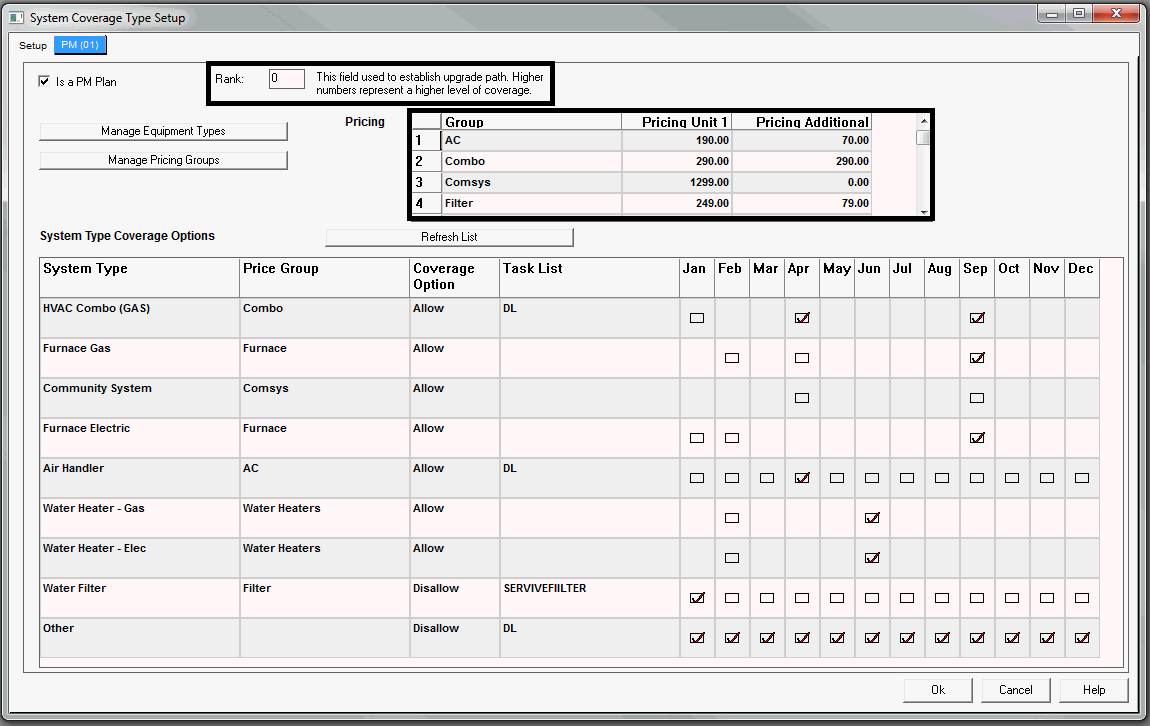
Option 2 - This option is often used by clients who are migrating to ServMan and do not have the information to configure their contracts during their initial data conversion. The software provides the ability to force the renewal order to use the pricing manually maintained in the Contract Amount field, displayed below, on the agreement setup screen. To use this field instead of the coverage pricing, you must check the "Use this Contract as Client Pricing Default" checkbox.
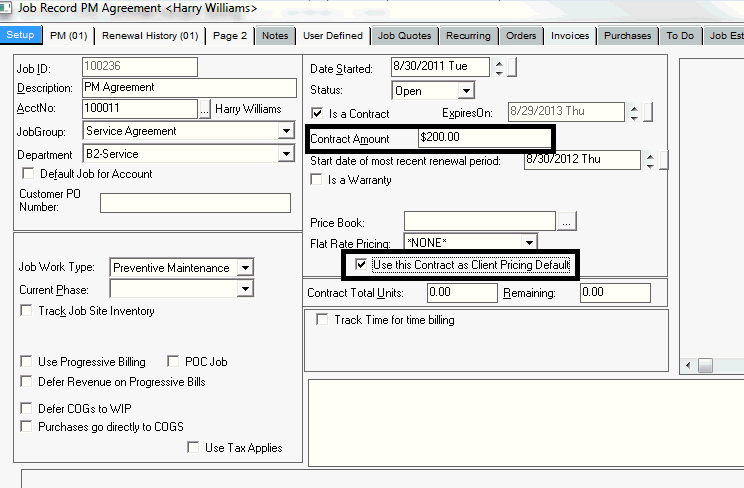
Often technicians will collect a renewal payment when performing a site visit. Item codes are used to designate renewal transactions by setting the contract activity on an item of "Renew". Just like adding a new agreement from an order detail line, you can also renew an agreement directly from a detail line on an order. Click here to learn how to set up these items.
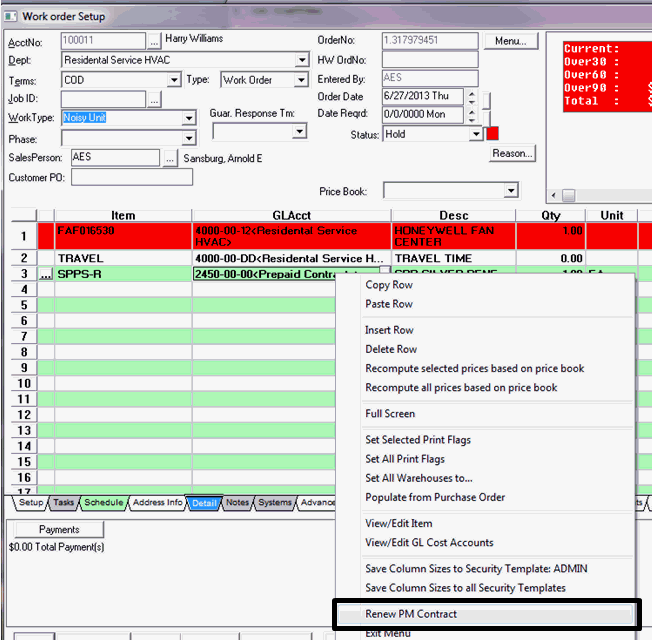
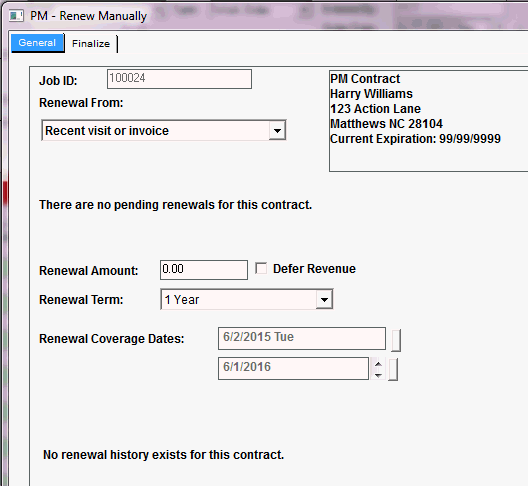
The majority of your contracts will be renewed in a batch through the Batch Contract Renewal Wizard, located in the Renewal column on the Contract Management (01) Navigator. This wizard scans your system for all posted payments received against Renewal Orders or contract renewal items posted to standard work orders or invoices. The batch renewal grid displays the amount paid by the client as well as the renewal Amount based on the renewal order and the Contract amount listed on the current screen. All should be reviewed. If the client has modified their coverage options the contract should manually be adjusted to reflect the new coverage options.
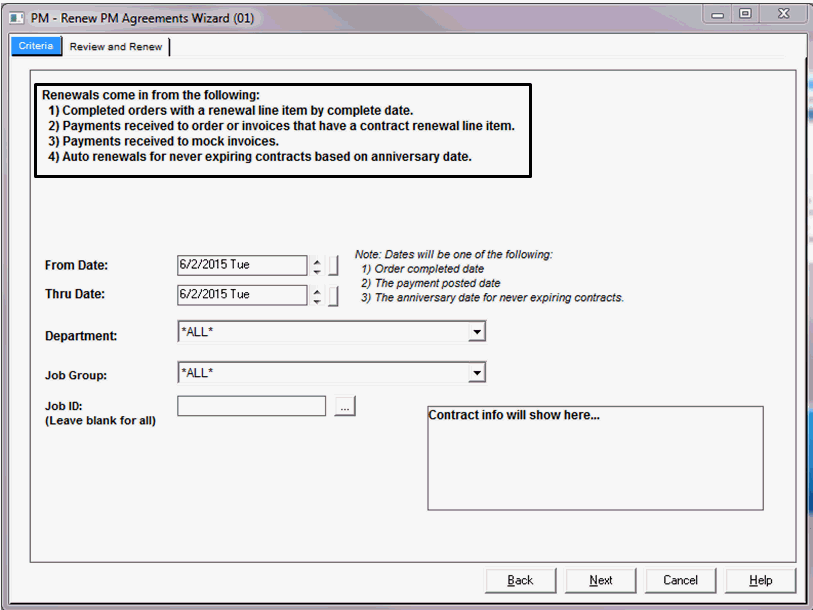

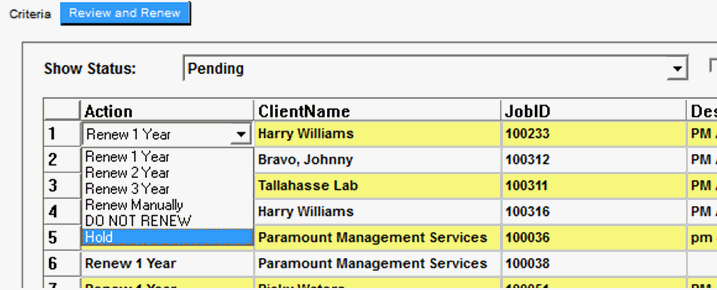
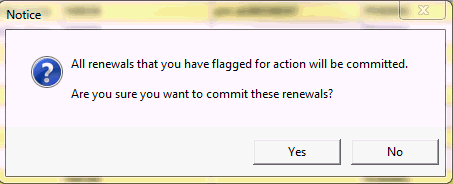
Renewal Orders may be viewed using the Renewal Order SmartView. This is accessed from the Orders SmartView by choosing the Renewal Order view from the selector in the upper right hand corner of the screen. If you do not have this as an option, you may not have the proper security settings or may not have the module properly activated. If so, contact ServMan support for assistance.
Renewal Orders are a unique order type with a type setting of RNW. NOTE: They will not be displayed in any other standard order SmartView or report.
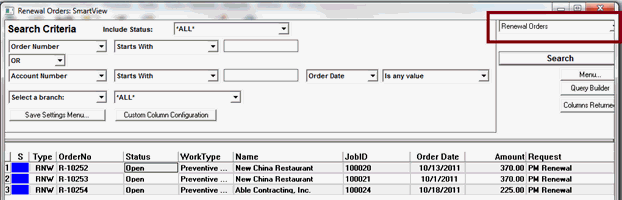
If you need to view a Renewal Order for an individual Contract, it may be viewed directly under the contract (Job) record for the client.
Open the job record and select the Renewal History (01) tab
"Show Renewals Sent" from the drop down listing
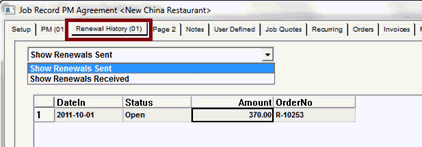
You may right click on a Renewal Order in any of the views to Edit or Print.
Immediately upon creation of the Renewal Order, you will be prompted to print the renewals and will be provided a Batch number.
You can also reprint them at any time from Reports -> PM (01) -> PM - Renewals (01).
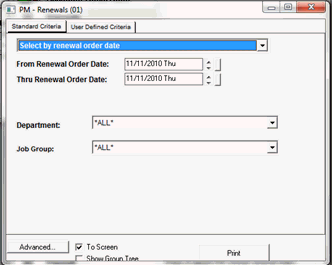
Payments may be applied directly to a renewal order using the standard "COD Batch on Order" procedure found on the Accounts Receivable navigator.
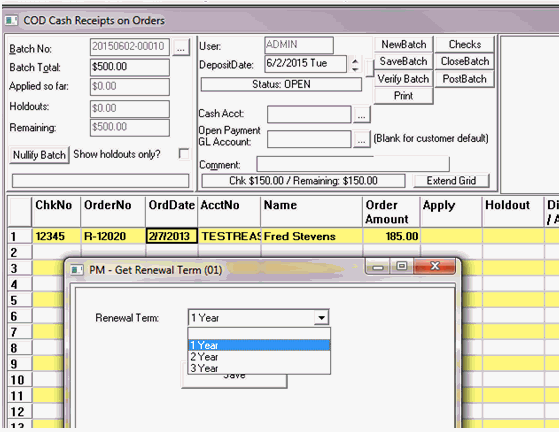
The New Contract Wizard creates a Recurring Invoice for your Monthly Agreements using a specific Terms code flagged for credit card or eCheck processing.
The Batch Contract Renewal wizard creates the renewal invoice that will need to be paid.