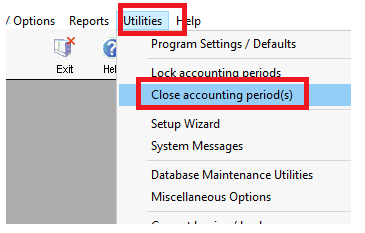
|
What's covered? Hide |
ServMan allows both a lock/unlock procedure and a close/reopen procedure to help manage postings into accounting periods.
An example of the difference between closing and locking a period is as follows:
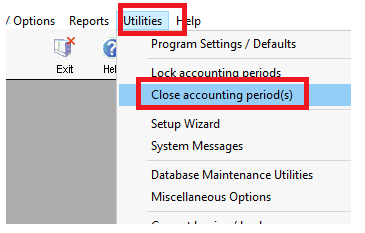
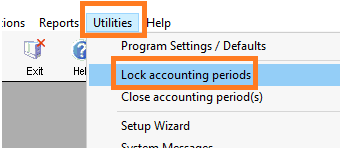
Closing an accounting period in ServMan is a simple procedure, however there are a number of steps you should follow to ensure that your General Ledger is correct before proceeding to the next month.
NOTE: The information below assume that your Balance Sheet and Income Statement were correct before you started working in the current period.
The three main subsidiary ledgers that should agree with the Balance Sheet accounts are Accounts Receivable, Accounts Payable and Inventory (if applicable). You should begin the process by going to Reports -> Financial Statements -> Balance Sheet. You should print a Balance Sheet as of the end of the current accounting period.
Go to Reports -> Accounts Receivable -> A/R Aging by Post Date. Enter the ending date of the current accounting period in the “Thru Posting Date” field. Enter the A/R GL account number. Compare the A/R total at the end of the report with the Accounts Receivable amount on the Balance Sheet. If they agree, then proceed to the Accounts Payable section of these notes. If they don’t agree then you should make sure that you have identified all payments that were deposited in this period. Run the Reports -> Accounts Receivable -> Cash Receipts by Date report and make sure that it agrees with your deposit slips for the accounting period.
Click HERE for the most common causes of AR Out of Balance issues. If the dollars still do not agree - call ServMan support!
Go to Reports -> Accounts Payable -> Aged Payables. Click on the selection “Age by Post Date”; leave the From date 00/00/0000; enter the Thru date as the ending date of the current accounting period. Uncheck the box labeled “Only Show Invoices with a Current Balance”. Check the box labeled “Include entries that are waiting on bill from vendor”. Compare the A/P total at the end of the report with the Accounts Payable amount on the Balance Sheet. If they agree, then proceed to the Inventory section of these notes. If they don’t agree then you should make sure that you have identified all of the checks you have written for the period. Go to Reports -> Accounts Payable - Check Register. Enter the starting and ending dates for the accounting period.
Click HERE for the most common causes of AP Out of Balance issues. If the dollars still do not agree - call ServMan support!
You do not need to read this section unless you have Stock Items in ServMan. Assuming that your inventory on-hand quantities are correct, the total of your Inventory Valuation Report should be the actual value of your inventory. The total “Extended” amount of the report should equal the Balance Sheet’s Inventory value, less any cost adjustments in the Cost Variance account. Go to Reports -> Inventory -> Inventory Valuation by Date. Make the “As Of” date the last day of the current accounting period. Make sure the “Exclude Negative Quantities” box is checked. Then go to Reports -> Financial Statements -> Income Statement. Make sure that the “For Period Ending” date is set to the current accounting period. Subtract the Cost Variance amount in the Year to Date column on the Income Statement from the from the Inventory value on the Balance Sheet. If that amount does not equal the Extended total on the Inventory Valuation Report then contact ServMan support!
Click HERE for the most common causes of Inventory Out of Balance issues.
Note: after you perform a physical inventory you should make a journal entry to zero out the Cost Variance account and charge that amount to a cost of sales or expense account.
Once you have reconciled the Accounts Receivable, Accounts Payable and Inventory accounts you are ready to change the accounting period in ServMan. Go to Utilities -> Database Maintenance Utilities -> Lock All Users Out (This Company). Then go to Utilities -> Reset Current Accounting Period and select the period you wish to change to. ServMan will review the appropriate General Ledger transactions and change the period. This procedure may take from 30 minutes to more than an hour, depending on the speed of your server and how much data ServMan has to review. When done you should go to Utilities -> Database Maintenance Utilities -> Lock All Users Out (This Company) to let other users back in to ServMan.
Although the above requirements are minimum expectations, maintaining current and relevant information for PM Agreements, Jobs and Orders is critical to any Enterprise Solution. In the Service Industry this is most typically assured by making sure that Orders, Jobs and Contracts are properly managed, maintained and ultimately completed, closed or cancelled. The following are recommendations for the top three offenders when it comes to installations losing control of their data.
Department Managers should be made accountable for making their order, quote and job listings are current and accurate. There are many reports that can be run by Department however SmartViews are often the best tool for reviewing this information. The most common sense practice is to simply review orders and quotes by STATUS and department, then simply sort your list by DATE. Old orders should be addressed, why are they there? Why would you have orders X months or years old that are still in an open status? Why would you have Invoices set to an invoiceable status code that have not been invoiced and closed? A department manager should be able to answer these questions for all offending orders. If they can't, it's time to tweak your work flow and retrain users.
Keeping your orders current and accurate means users can "trust" what they see. The minute you lose control, users no longer trust the system and efficiencies wain. Orders that will not be completed should be cancelled or closed.
Job list should be maintained using the same approach as orders by simply using your SmartViews to list OPEN jobs. When a job is Completed it should have its status set to Complete. A job can not be set to complete if it has Open orders, Deferred Revenue Balances, Non- Received Purchases against it. Completing a job forces the user to clean-up the information around the Job keeping your system true and accurate. Your month end process should include reviewing Open Jobs.
By nature a PM agreement will expire if not renewed, once expired it will no longer generate orders but it may carry job balances or have PM orders that were not able to be completed. If you defer revenue, PM agreements may carry a balance in a deferred revenue account that should be cleared to income keeping your balance sheet and income statements true and accurate. The software provides a batch process that will report all expired agreements by expiration date. This process should be run monthly. The date range of orders you choose should be determined by management based on your local policy. The process will automatically close all orders, clear deferred revenue balances and delete unused amortization tables.
Procedurally you should determine how long you keep an agreement open prior to running this process. This is typically based on your renewal policy. When you renew an agreement it extends the agreement based on the anniversary date. If your policy is you would not extend an agreement after 2 months expired, then use this as your guide for completing agreements. If a client renews an agreement after this period, you would simply set up a new agreement.
Purchase order list should be reviewed and purchase orders that will NOT be received should be manually cancelled.