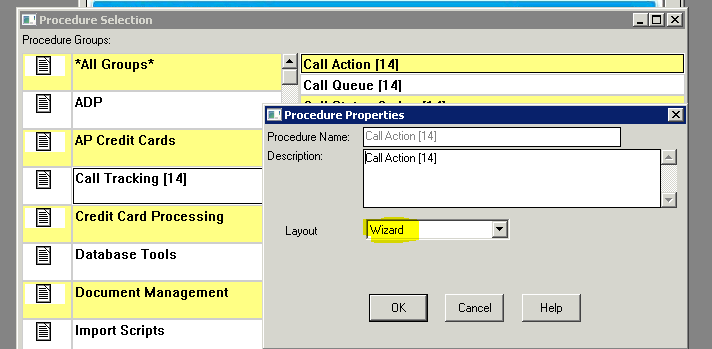What's Covered? Hide
The Call Tracking Module is an add-on to ServMan designed to streamline and report on call taking activities. This module can optionally be interfaced with your phone system to automate account lookup to further streamline call handling. Any SIP phone will work.
The module is designed to identify the reason for an incoming call, move into the relevant area of the application for handling, and record the outcome for reporting purposes. For example, if a customer calls with a request for service, you could have the module open the client's account record where you would then add an order, lookup history, etc. This module must be setup to match your company's specific workflow.
NOTE: Existing Call Tracker Users - please contact Support@ServMan.com if you would like us to set up a now standard rule to not pop call tracking when an incoming phone number is an extension or matches a phone number on the employee table. This rule will allow techs and other internal people to call takers and not pop the Call Tracker screen. This feature will automatically be a part of all NEW installations of version C.95 or later. Users who have installed Call Tracker before being on version C.95 will need to contact Support@ServMan.com to manually install this feature. Simply updating your software will NOT install this feature.
To enable the Call Tracking Module, please contact your ServMan Project Manager or Support@ServMan.com. Due to the level of customization and your workflow requirements, there are setup and training fees associated with this module. Things to consider:
Call Type Codes - the reason for the incoming call. You will need to create a specific call type for each reason you want to track. These could include codes for Service Needed, Billing Question, Quote Request, Dissatisfied Client, Dropped call, Wrong number, Transferred, etc. Every incoming call should fit into a pre-created code.
Call Status Codes - the action taken to satisfy the call. The call status codes are color-coded for easy identification and have the ability to launch various screens based upon your workflow. Identify the actions you would normally take when you receive a particular Type of call. Notate these to provide a basis for ServMan's programming of your custom status actions.
Call Tracking Setup - used by ServMan's development staff to design custom information shown to the call taker on the initial screen. Current information shown is previous Call History, Contract information, Work History and ToDo's.
![]()
The Call Action screen will either open automatically when a call is received (if it is interfaced to your phone system) or it can be manually launched by pressing the "Initiate Call" button from the navigator and entering in the client's phone number. The client is located automatically (if interfaced with your phone system) or by pressing the Locate Client button. The module then checks for a client with a matching phone number and displays their information as illustrated in the screenshot below.
If multiple client records are found with the same phone number, select the proper client from the dropdown list.
If the phone number is not in ServMan, whatever action required by your workflow and programmed by ServMan, that should be taken will occur. For example, if your workflow requires you to enter a new client record, it can open that screen. If your workflow requires you search by alternative criteria, such as name or address, ServMan will take you directly to the screen to perform the search.
From the Call Action screen the call taker can view key information about the account including work history, pending orders, contract information, open To Dos, notes and other critical information, including the client's Loyalty balance. The call taker can then select the reason for the call and the resulting action from your pre-set call reason and outcome categories, or transfer the call to another party. Based on the call reason selected, the Call Tracking Module can automatically navigate into the relevant area of the ServMan application. For example, if a customer calls with a request for service, the module can open the client's account record where you would then add an order, lookup history, etc.
NOTE: The customizable areas of this screen can be programmed by ServMan to display any additional information you feel is necessary.
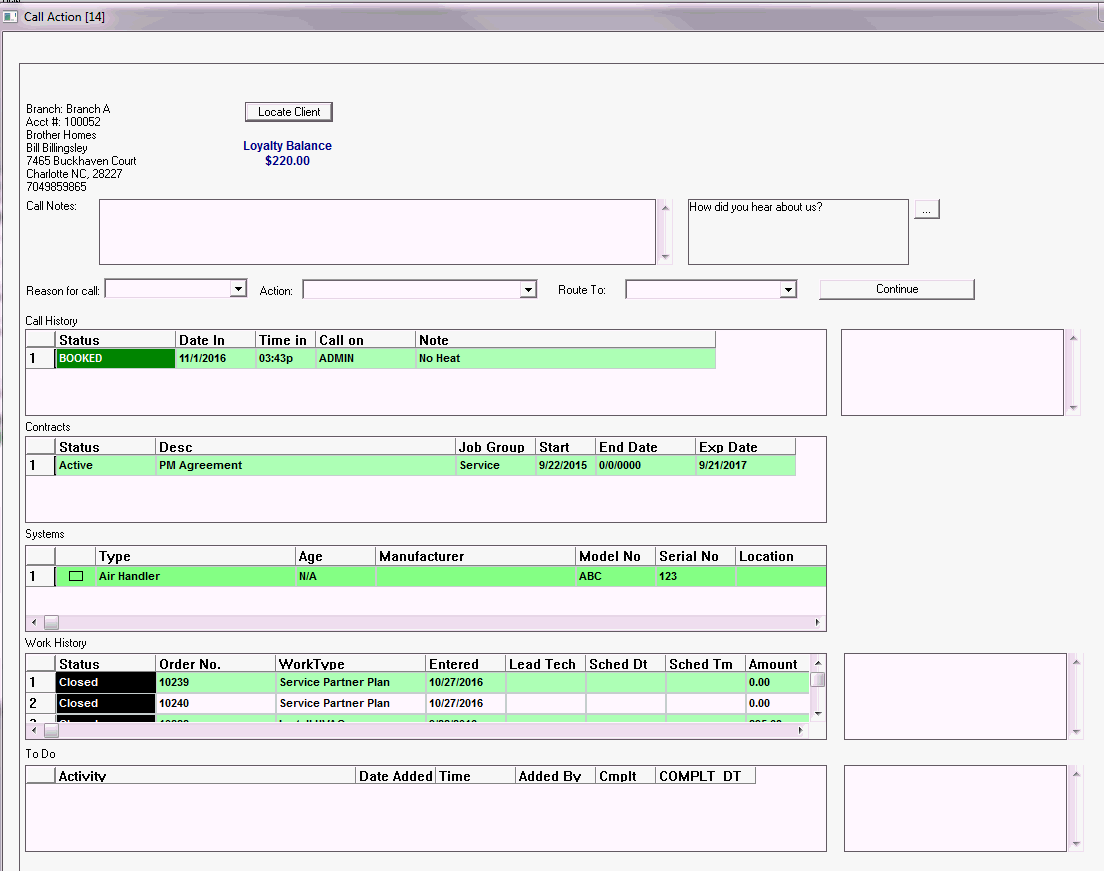
NOTE: An appropriate reason and action code must be selected for each call before you can exit the screen.
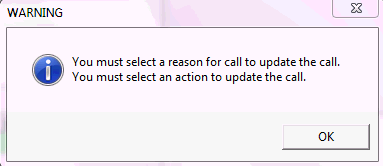
Once you have actioned the call you may be taken to the Call Update screen. This screen allows you to add additional notes and take a new action (for example: create another order or quote, route the call to someone else, etc.) or complete the call which takes you back to the initial screen to await your next call.
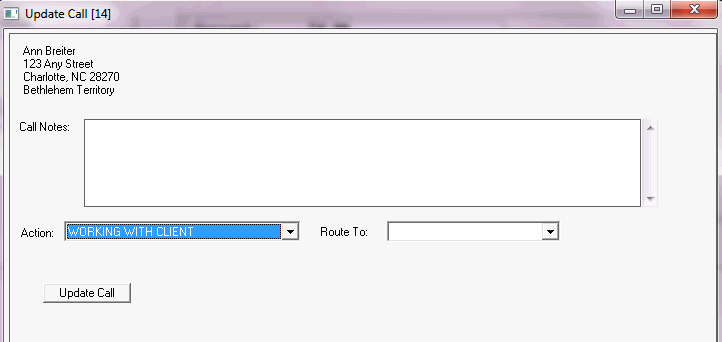
The Call Queue button, located on the Call Tracking Navigator, displays all the phone calls (NOT ORDERS) that you have received or have been assigned to you. You may edit the status and add notes from this screen.
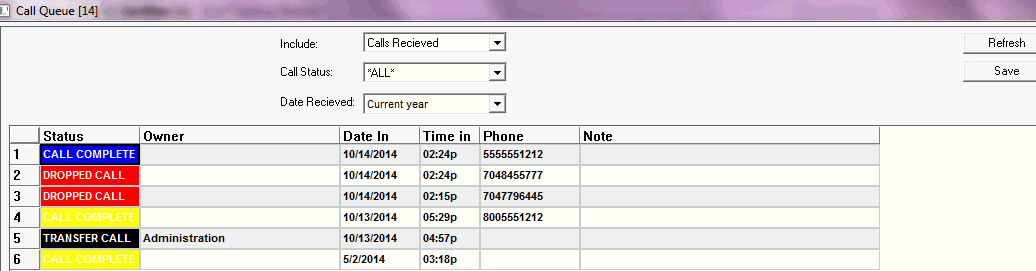
A Call Summary report, found in the Call Tracking Report Group, allows the user to select a particular status (or All statuses) of calls from all Call Takers taken in a selected time period. You have the option to Show Detail. If Show Detail is selected, the report will display the date and time of the call, originating phone number, current status of the call, the client account number, resulting order number (if an order/quote was created) and any notes entered in the Call Action screen, sorted by call taker. If Show Detail remains unchecked, the report will simply give a total of calls taken by each call taker.
This report may be used to identify the number of calls taken by each call taker during the selected time period, view the action taken on each call with the resulting orders/quotes that were, or were not, created. If a large number of calls were logged as dropped, transferred, or another code where "no productive action" was taken, the phone number, date and time stamp will assist in locating the recording of the call for coaching purposes.
The Automatic Marketing Source Capture Tool is an add-on to ServMan's Call Tracking Module. It is designed to capture the marketing source associated with the specific phone number your client dialed to reach you. For example, if a client calls the phone number seen on your truck and that number is associated with a specific marketing source, ServMan will automatically enter that marketing source into the Call Tracker without your call taker having to ask how they received your number.
The Call Tracking module must be installed and interfaced with your phone system for this feature to work.
Once installed and interfaced, enter the phone number associated with each marketing source.
Master Files -> Miscellaneous -> Marketing Source
Select the marketing source and click on the Call Tracking (14) tab.
Enter the phone number you want to associate with this source code.
When a client calls in on a marketing number, the marketing source associated with it will populate the Marketing area in Call Tracker.
If you are experiencing crashes, hangs or things that don't appear to work properly within Call Tracker, verify that the procedure Call Action (14) is set up as a wizard
If the problem persists, please contact ServMan Support.