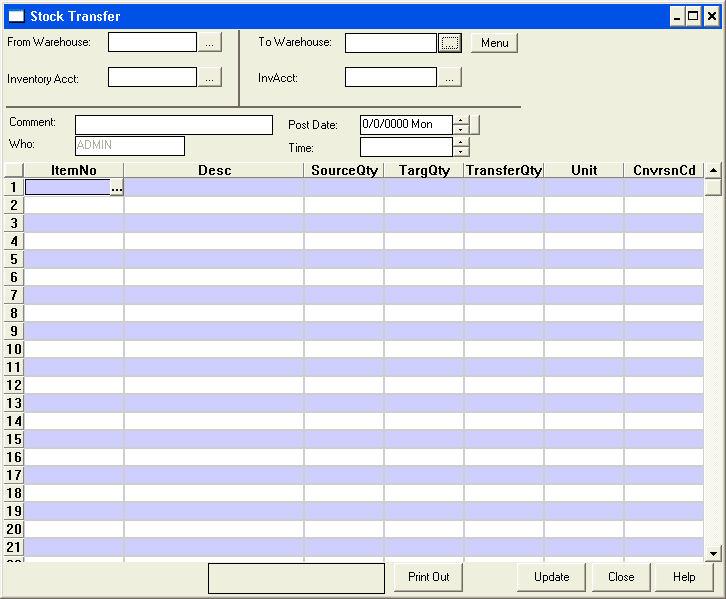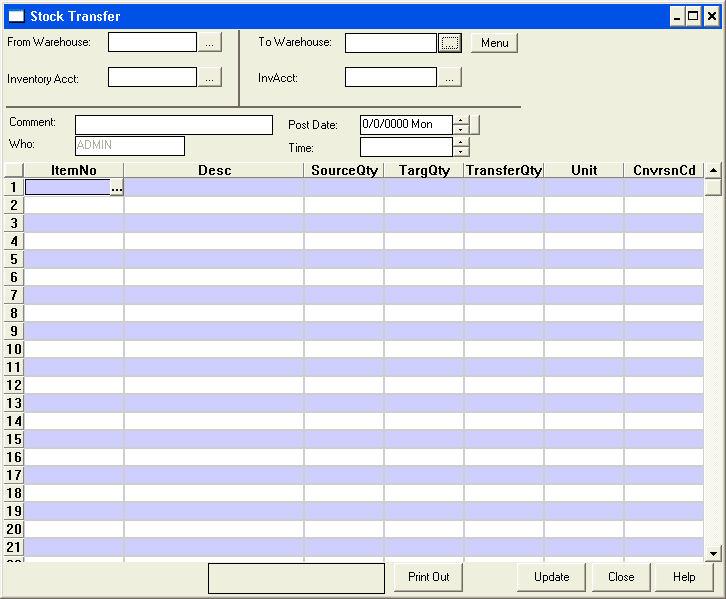Stock transfers
Completing a stock transfer
- Click Stock Transfer on the Inventory Navigator.
- Enter the requested information.
- Click Print Out to print a copy of stock transfer.
- Click Update.
back to top
Create a stock transfer template
ServMan lets you store templates to transfer predetermined quantities of items between warehouses. This is very helpful if you have bins pre-stocked with parts to transfer to a warehouse or truck.
- Click Stock Transfer on the Inventory Navigator
- Select the From and To warehouses
- Enter the item numbers and Quantities to be included in the template.
- Click the menu button can select "Save to transfer template...".
- Enter a name for the template and Save it to the default folder
ServMan saves the stock transfer template as a text file with a '.stt' file extension. You may have an unlimited number of templates in your system.
back to top
Load a stock transfer template
- Click Stock Transfer on the Inventory Navigator
- Select the From and To warehouses, inventory accounts, and posting information
- Click the menu button and select "Load transfer template...".
- Select the template and click Open
- Modify quantities or item numbers as desired to match what is really being transferred (in case you have a limited quantity of a particular item and must reduce the number going onto the truck)
- Click on the Print Out button to print the transfer list, if desired
- Click the Update button to finish the transfer
back to top
Options and field definitions
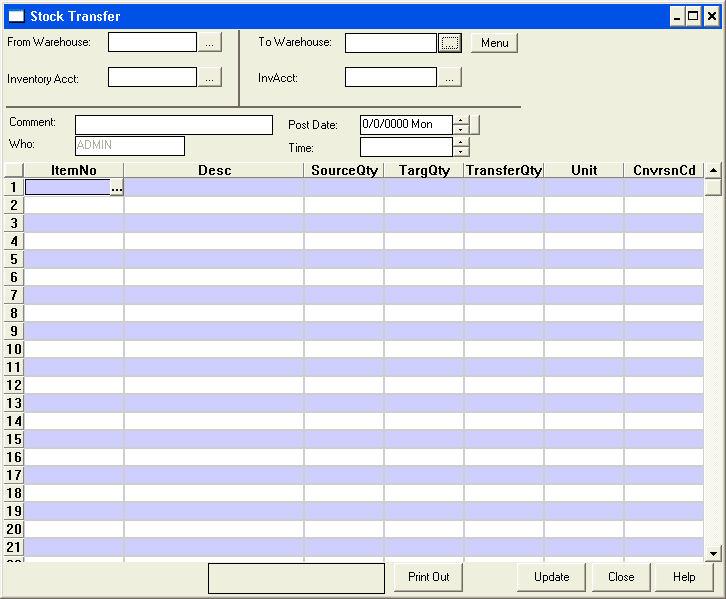
- From Warehouse: the warehouse you are transferring the items from
- Inventory Acct. the inventory the items are transferring from; his account will be credited when the items are transferred out
- To Warehouse: the warehouse you are transferring the items to
- InvAcct: the inventory account the items are transferring to; this account will be debited when the items are transferred in
- Comment: reference information about the transfer
- Post Date: date the transfer will post to the general ledger
- Time: time the transfer will post to the general ledger
- Who: ServMan user making the transfer
- ItemNo: item number to be transferred
- Desc: description of the item; automatically entered from the item master file
- SourceQty: quantity on hand in the warehouse you are transferring from
- TargQty: quantity on hand in the warehouse you are transferring to
- Unit: stocking unit of measure for the item; automatically entered from the item master file
- CnvrsnCd: conversion code for the item; automatically entered from the item master file