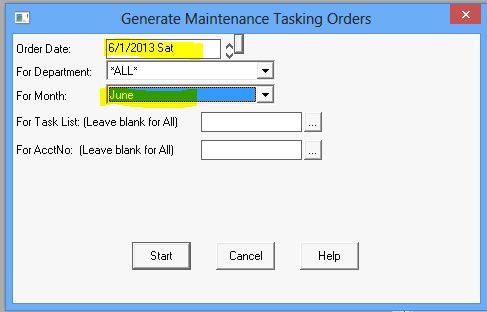
|
What's covered? Hide |
Once your agreements are created you will need to create and manage your maintenance orders. The following topic covers the following topics:
PM Orders should be generated one month at a time. Generally it is a good practice to not generate orders too far into the future and only generate orders as they are required for scheduling purposes; most typically, 30 to 90 days in advance of the date they are typically due to be performed. You can generate a single PM order for any agreement if required. (Click to view). The following process is for generating all PM orders, by Department, in a single Batch Process.
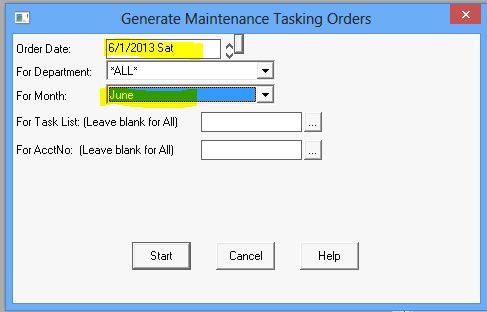
PM Orders are like any other order in the system and can be viewed using any standard order SmartView as well as on the clients order screens or order tabs on the clients contract\job records. There is one exception to this. On the Unscheduled Orders view on the dispatch board.
Because PM orders are created in bulk they are kept separate from your regular service orders on the dispatch board, saving confusion for your dispatchers. To view your UNSCHEDULED PM ORDERS you must choose the option "MT Dept Unscheduled" from the drop down list over the unscheduled orders list. This will now display all unscheduled PM orders for the selected department.
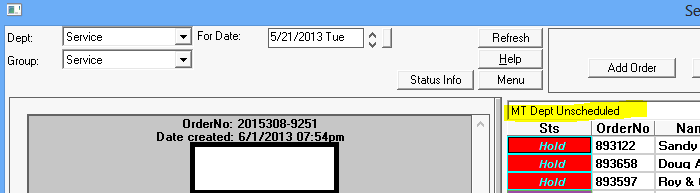
Scheduling PM orders is no different from scheduling any other EXISTING work order. All methods start with locating the pre-created PM order. This is most simply accomplished by opening the client record and either selecting to view the client Order\Quote history from the MENU option, or opening the clients agreement and locating the order from the Contracts ORDER tab. For a quicker method try the following:
From a Client SmartView right click on the Client Record in the SmartView return area and choose "Order\Quote History"
Locate and Schedule the order using your method of choice.
The software provides an optional module that auto dials clients with messages allowing the users to press a key to connect back to the office to schedule their visit. (APPAA Automated Pre-Post Appointment Assistant) If you are manually calling clients to schedule their maintenance visits you should use the following process. Your orders must be created prior to your performing this process.
Open the Search PM Orders option from the PM Navigator
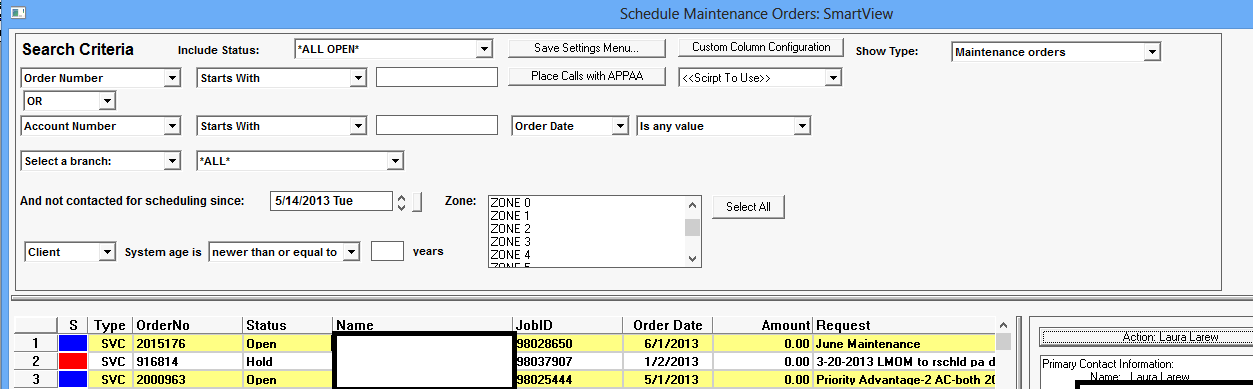
Fill in your selection criteria to view the orders you wish to contact. Best practice should be to call clients within a clustered area support scheduling efficiency. Notice that you can select equipment by age. Also note that you can choose to only pull listings of clients that have not been called since a specified date. When the client is reached you can select the action button on the right side of the screen. This will launch the following options:
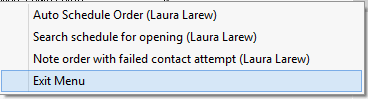
You can schedule the order now with the client or add an automated note to the client record. Adding a note to the record supports the "NOT CONTACTED SINCE" feature of the search. Important, only this TYPE of note will indicate a call attempt to schedule the visit.
The APPAA Module, (Automated Pre-Post Appointment Assistant) can auto dial clients, play automated messaging, update the client record upon contact, allow the client to connect back to the office to schedule visits and auto cancel orders after a pre-determined number of failed call attempts. Orders are submitted to the module using the same tool used if manually calling clients above. Open the Schedule Maintenance Order SmartView.
Note: Your APPAA script will contain the time of day and number of calls to place per day pre-programmed. It is best to submit calls to APPAA in small batches as your call results will not post back to your ServMan database until all calls have been completed.
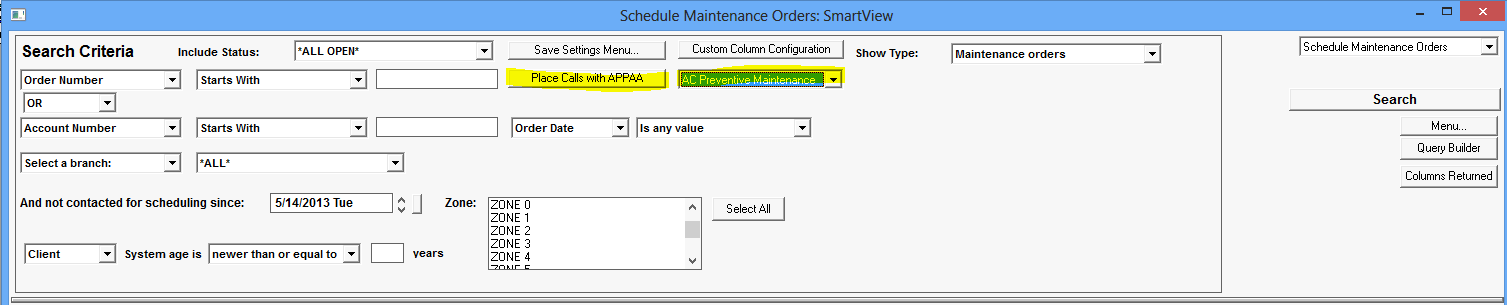
There are times when you should cancel a PM order, most typically these are:
Canceling a PM Order is no different than canceling any other order. Open the order and change it's status to Cancelled. You should REQUIRE a reason code for cancelled orders. (This is setup on the Order Status Code setup screen.)
If you are using the APPAA module your dialing script can automatically cancel the ticket upon a predetermined number of failed call attempts. Orders can be reopened after canceled by simply changing the status back to OPEN.
ServMan provides a Batch Process to "Close Expired Contracts" that should be run monthly that will "clean up" any open orders on expired agreements as well as deal with the recognition for revenue that may have not been recognized, if deferring revenue on agreements. Click here to view the documentation on this feature.
If a client calls to schedule a visit for an order that has not yet been generated you'll want to ability to quickly generate the visit order for this single client. This is accomplished from the Agreement screen. Open the client record, select the Job tab and open the agreement. From the PM(01) tab select the Generate Next Visit button. The order will be created.
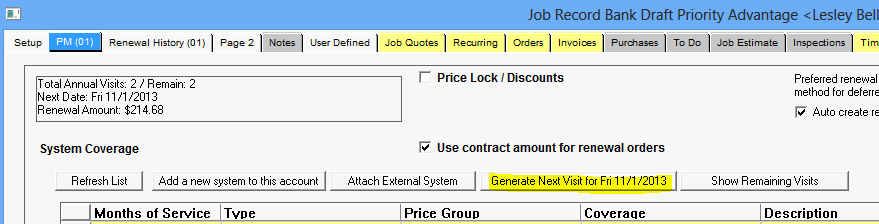
The Next visit date that will be created is displayed in the upper left of the screen.