|
What's covered? Hide |
ServMan can integrate with a client’s phone system in a couple different ways depending on what works with your particular phone system.
![]()
The phone system will need to execute an exe when a call is inbound to an extension. This will pass the caller ID as well as the Dialed phone number to ServMan. The executable is as follows:
<<ServMan Path>>\Modules\Call Tracking [14]\ExtnlPrgms\smDocLoad.exe "", "", "<<Caller ID phone>>;<<Dialed Phone Number>>"
SIP integration mode - To use this method your phone system will need to broadcast an incoming call to all registered devices for a specific extension. We use information tied to a ServMan login and launch an application upon logging into ServMan. This will register against that extension so we get notified when a call is inbound. It will pass the caller ID as well as the Dialed Phone Number to ServMan. The setup and information needed is set on the employee record in ServMan on the Call Tracking [14] tab:
![]()
Authentication ID and User Name are both usually the users extension.
Password is the password for the user in the phone system
Domain Name is the Phone server we are integrating with
Port is the port the calls will be sent over Standard is 5060.
HTTP integration mode - To use this method your phone system will need to post an HTTP call, on OFF HOOK, to a port on the Local Host for each user. Users can all use the same port, or they can be individual ports. We will then pull out the information we need from that HTTP post. It must contain the Dialed number as well as a caller ID. We use information tied to a ServMan login to launch an application upon logging into ServMan. This will listen for HTTP posts on the specified port on the user’s record. It will pass the caller ID as well as the Dialed Phone Number to ServMan. The setup and information needed is set on the employee record in ServMan on the Call Tracking [14] tab and on the :
See also: Additional Settings section below
![]()
TAPI 2.2 integration is available but will take additional time to set up and configure. Please note that TAPI2.2 will work with most but not all TAPI drivers
ServMan also supports integration with ShoreTel phone systems using their API. Servman will use the phone number for the user and their ShoreTel password to register against the users phone system. We use information tied to a ServMan login and launch an application upon logging into ServMan. This will connect for that phone number so we get notified when a call is inbound. It will pass the caller ID as well as the Dialed Phone Number to ServMan. The setup and information needed is set on an employee record in ServMan on the Call Tracking [14] tab:
![]()
In Program Settings / Defaults on the Call Tracking [14] tab, you can set specific locations to look for the Dialed Number (DID), Caller ID and the GUID for the call. The GUID is used in the M14_CallErrorLog table that will hold all errors encountered from the call tracking app. All these fields can use the format of from|2 where the number after the pipe will specify the location of the value in a colon (:) separated string, if no pipe is used location 1 is assumed, when using SIP integration. When using HTTP integration the | will not be needed since the application always looks for the value after the equal sign.
![]()
You must also install the stored procedure "smdocload" - located in servman\ Modules\CALL TRACKING [14]\Procs-Non-Standard
The phone integration APP, if used, will be seen in the tool bar with a phone icon.
![]()
The Phone integration APP will show details such as Registration Status/time, the current extension registered and the debug status on the first line. The Second line will show the last call information: Time and phone number
![]()
Each DID (inbound phone number) will need this rule to be set up
![]()
Click Settings - the icon with the 2 gears in the bottom right corner.
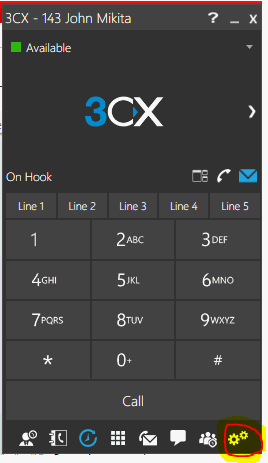
Select Advanced Settings
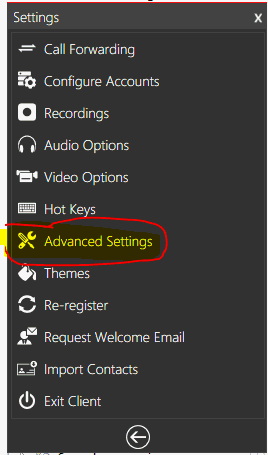
Select Behavior
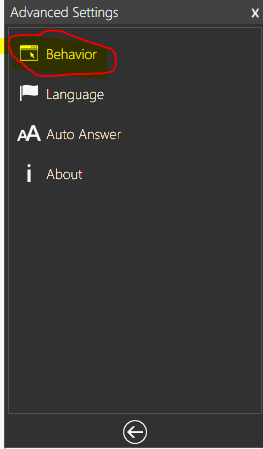
Check the Launch application on incoming call checkbox
Click Browse - The path to the executable file should be:
<<ServMan Directory>>\Modules\CALL TRACKING [14]\ExtnlPrgms\smDocLoad.exe
In the Parameters to send, enter the following: "", "", "%CallerNumber%;%CallerDisplayName%"
NOTE: live at the end of the parameter shown below is not needed in most cases. It will only be required if you are running multiple versions of ServMan, on the same computer, at the same time. This is controlled by an ini setting. Please contact support if you have further questions.
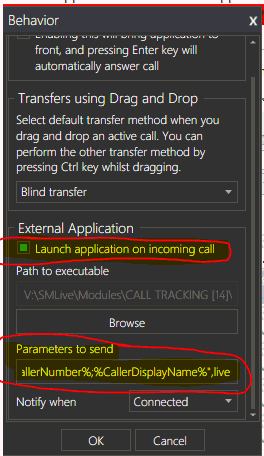
For Outbound Calling - (the Big Green Button)
In the ServMan directory - the below file must exist or an error will be thrown ( will be fixed in a future release)
\ Modules\CALL TRACKING [14]\CallBack\Call Tracking [14]\DialPhoneNumber.scb
In Servman customization directory - the below file must contain the CODE documented below
\CallBack\Call Tracking [14]\DialPhoneNumber.scb
CODE
declare textarray tarray;
TokensToTextArray(tarray, ServManActivityData, "|", "");
declare text phone := Substr(keepchars(trim(tarray:get(3)), "0123456789"), 1, 10);
if(phone<>"") then
declare text usePhone:=phone;
ShellRunProgram("open", "C:\ProgramData\3CXPhone for Windows\PhoneApp\CallTriggerCmd.exe", "-cmd makecall:" + usePhone, "C:\ProgramData\3CXPhone for Windows\PhoneApp")
.
return 0;
Outbound Call Troubleshooting for the Big Green Button
If soft phone location is not in C:\ProgramData\3CXPhone for Windows\PhoneApp\CallTriggerCmd.exe - then you will need to find the path and put that in the string above.
Also the user needs rights to execute this command.