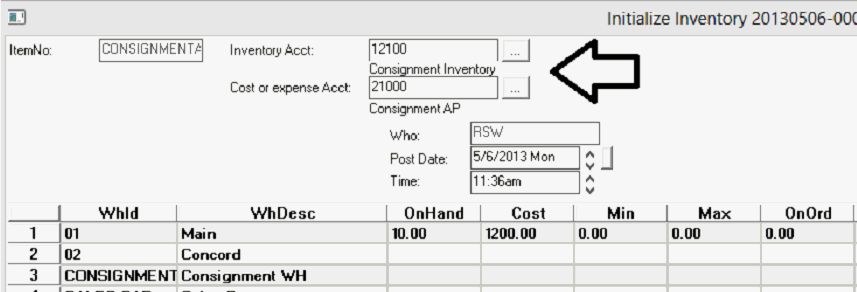
|
What's covered? Hide |
It is becoming increasingly popular to leverage vendors with consignment inventory programs. Under these programs the vendor will provide equipment to you whereby you report and pay for the equipment only when sold. This proposes an accounting nightmare as you do not want to maintain a payable to the vendor, sitting and aging, and similarly do not want to include the value of this equipment in your inventory. This said, you still need to track and account for the equipment as you would any stocking item.
The software provides you the ability to identify specific items in your inventory as consignment inventory. Purchase orders are created for consignment goods, these purchases will DEBIT a Consignment Inventory GL Account and Credit an Accounts Payable GL Account instead of the normal Debiting of Inventory and Crediting of Payables. The AP Bills for these received consignment goods will not be displayed under your AP aging reports.
When you sell the item, relieve it from your inventory, it will CREDIT the associated Consignment Inventory GL Account and DEBIT your Cost of Goods Sold account recognizing the cost of the equipment to your Financial Statement.
When you report your sold goods to your consignment vendor they will invoice you for the items consumed. When these “Consignment Invoices” are received, you enter them using a “Consignment Bill Wizard”. This process will list all consignment items received from consignment purchases that have not yet been paid for.
In most cases your vendor will NOT be invoicing you for your initial stocking quantities. This said we recommend that an inventory adjustment be made to initialize or otherwise adjust your preferred stocking level. To initialize your inventory you would Debit Inventory and Credit your AP Consignment Account. This can be accomplished on the inventory adjustment screen as demonstrated below.
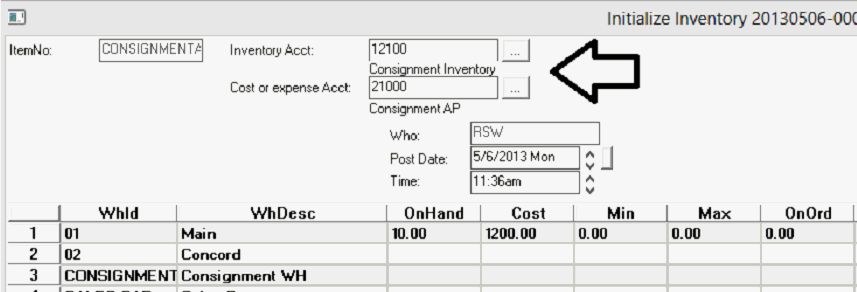
Because this method requires an informed user to manually set GL codes we recommend this be a supervised process.
You cannot have consignment and non-consignment items on the same Purchase order or Voucher.
Create your PO Normally for your consignment items. Note, the AP account will be your NORMAL Account Payables GL Code as defaulted by your program settings. (Displayed at the bottom right of the screen.) This Account will be offset to the AP Consignment Account when the PO is received.
The WH can be ANY Warehouse. You can commingle consignment goods with standard stocking items in the same warehouses.
Receive normally with the exception that you will be required to key an invoice number for Consignment Purchases. You can use "Internal Voucher number", located in the upper left hand corner of the screen, as your invoice number. Each receipt must have a unique number.
Under the covers - Upon receipt the AP Voucher is created, debiting your consignment inventory account and crediting your Consignment Payables account. It should be noted that if you were to view your AP GL Transaction Log you would see a transaction running thru your AP Account negating this transaction by posting an offset to your AP Consignment account. These Vouchers may be viewed under your vendor history. In your history listing they will always have a zero balance. If you open the document, you will see the total potential liability for this purchase . The word “Consignment Invoice” will be displayed in red at the bottom left corner of the screen.
The item is sold with no special requirements and can be posted to COGS or Invoiced as you would any stock item. Upon sale the Consignment Inventory Account is credited and Cost of Goods Sold is debited.
You must use the "AP Consignment Bill Wizard" when entering your vendor "bills" for sold/replenished consignment items. The "AP Consignment Bill Wizard" is located in Tasks-> System Procedures->System Config. Launch the wizard and key the vendor ID you are posting a consignment invoice for followed by the date range of receipts from this vendor you are looking to match the vendor invoice against. (It is necessary to provide a date range to search pending receipts. ) You can leave the Consignment AP Account blank to see all pending receiving documents that you have not yet been invoiced for.

Next locate and select the matching receiving document you are posting the invoice against. If the cost does not match the original receiving document you may adjust it here.
 Next enter the Department, traditional Accounts Payable Account, Invoice number and posting date for the invoice that will be created. Click finish to create the invoice.
Next enter the Department, traditional Accounts Payable Account, Invoice number and posting date for the invoice that will be created. Click finish to create the invoice.
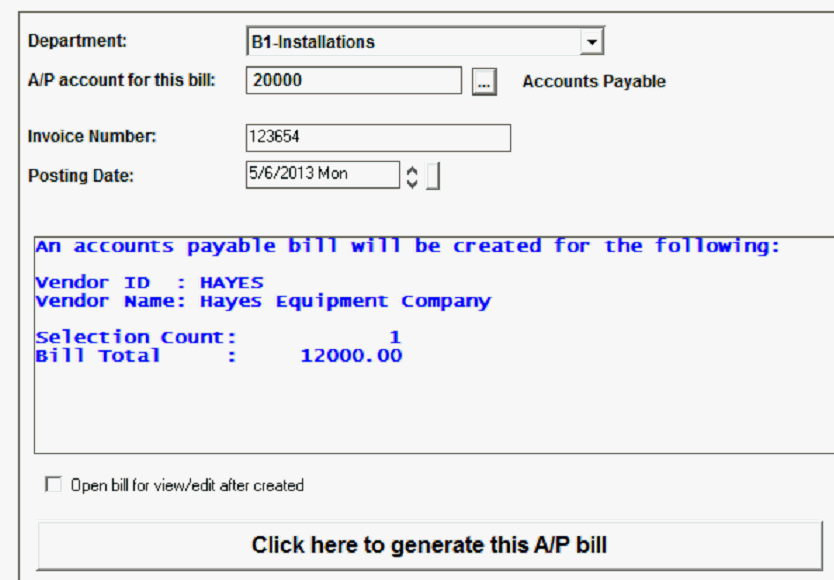
Upon completion a new invoice will be created under your vendor that will Debit the AP Consignment GL account and Credit your Traditional Accounts Payable account.
It is critical to note that the item code used for the transaction is NOT the Inventory Item code originally purchased. Placing a traditional item code on the AP Voucher would cause your inventory to be overstated. This Inventory was accounted for when receiving the original Consignment Purchase Order.
If you are adjusting your standard stocking inventory up or down you should perform an inventory adjustment using the “Seeding Method” noted above. This should be considered a supervised transaction and only performed by an trained and informed user.
When it comes time to discontinue a consignment item you will be faced with the issue of how to deal with the initial quantity that was "seeded". Because your starting quantity is entered using an Inventory Adjustment, the recommended process is to make an inventory adjustment to removing your seeded quantity. This is simply accomplished by reducing your inventory level to zero and overriding your cost account to point to your AP Consignment account. This will reduce your consignment inventory value AND reduce your AP Consignment value.
If you are "selling off" your seeded quantity and not replacing it, you will not have any pending AP vouchers in the system when using the Consignment Invoice Wizard? If this is the case you will be required to manually create an AP voucher for the purpose using a NON_STOCK item. The EXPENSE GL ACCOUNT for the item should be your AP CONSIGNMENT GL ACCOUNT. This will reduce your AP Consignment balance, originally seeded by your inventory adjustment and Increase your traditional AP Payables account to account for the new payable.
You cannot have consignment and non-consignment items on the same Purchase order or Voucher.
You cannot Auto Purchase Consignment items, PO’s MUST BE MANUALLY CREATED.
Stock Transfers and Inventory adjustments work normally
ITEMS must be STOCK items.