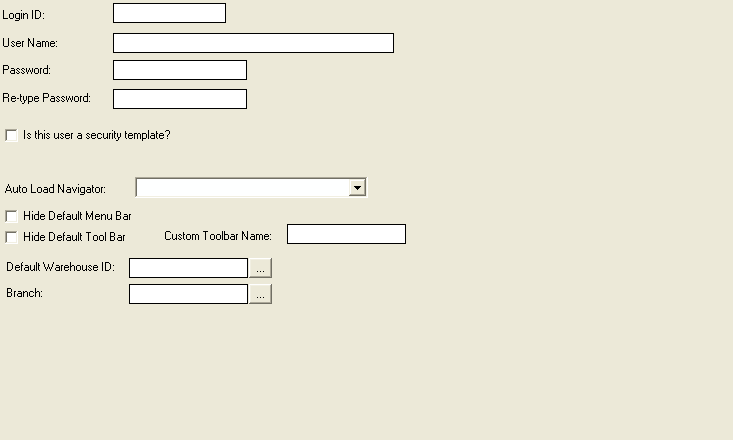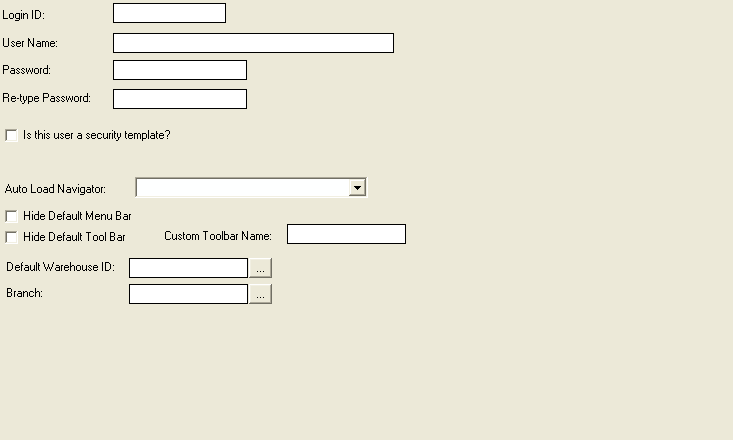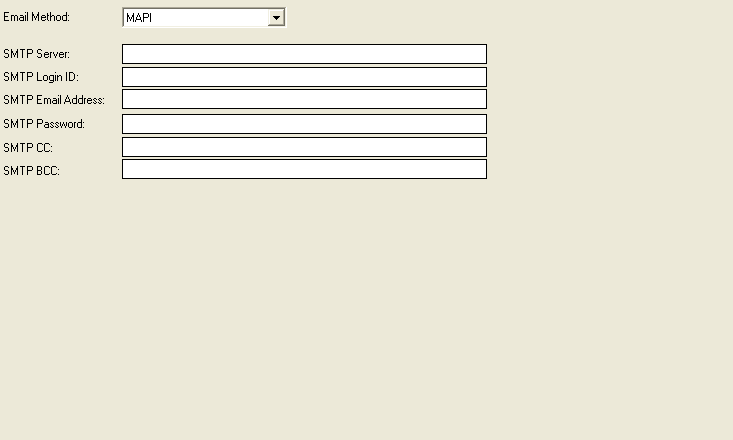Users and security
Users are individuals that need access to ServMan Back Office. Each user will need a login ID and password setup before they can access they system. You may wish to create security profiles also. Users differ from employees in that only people who log in directly to the Back Office version of Servman will have a User ID. (If an employee accesses Servman only through the Mobile interface, a User ID is not necessary.)
Add a user
- Select Master Files > Miscellaneous > Users File.
- Click Add.
- Enter the requested information.
- Click OK.
back to top
Edit a user
- Select Master Files > Miscellaneous > Users File.
- Select the user.
- Click Edit.
- Edit the information as needed.
- Click OK.
back to top
Delete a user
- Select Master Files > Miscellaneous > Users File.
- Select the user.
- Click Delete.
back to top
User options and field definitions
There are three (3) main areas you need to address when setting up a ServMan user: setup, security, and email.
Setup
The Setup tab contains the basic information and setting for the user account.
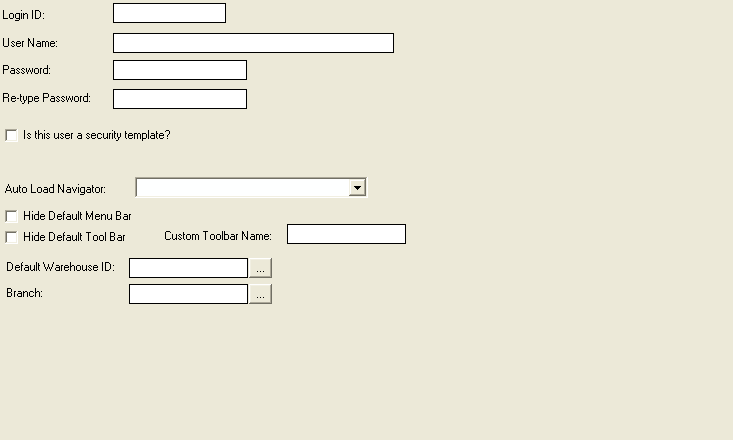
- Login ID: the name the user will log into the system with
- User Name: the Full name of the user
- Password: password for the user's account
- Re-type Password: verify the password
- Is this user a security template?: identifies the account a security profile; security profiles allow you to assign the same security to multiple users
- Auto Load Navigator: indicates the navigator that will load when the user signs in
- Hide Default Menu Bar: hides the menu bar in ServMan
- Hide Default Tool Bar: hides the tool bar in ServMan
- Custom Tool Bar Name: identifies an custom tool bar you may have for the user
- Default Warehouse ID: default warehouse for the user
- Branch: identifies the branch the user has access to
Security
The security tab appears different for normal users and security templates. For normal users, you select the security profile that applies to them. For security templates, you must select the functions that users with this profile should have access to. You can print the Security Check Sheet report (Reports > Miscellaneous > Security Check Sheet) to assist in determining which functions users need access to.
Email
The email tab contains the email settings for the user. Certain functions, like eDocs, and customizations may need these email settings in order to function properly.
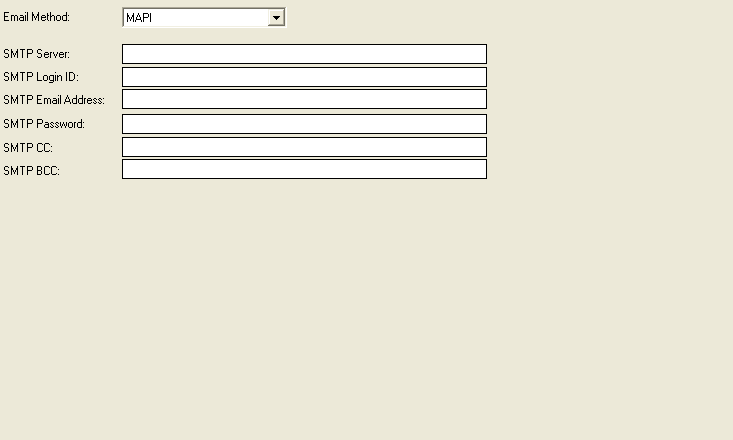
NOTE: You should contact your IT department or consultant to determine the appropriate email method and correct account information.
- Email Method: the type of email the user has; select from MAPI, Outlook, or SMTP
- SMTP Server: name of your email server; only needed if the Email Method is SMTP ; For GMAIL use smtp.gmail.com:465 as the SMTP server
- SMTP Login ID: login for the user's email account; only needed if the Email Method is SMTP
- SMTP EMail Address: email address for the user; only needed if the Email Method is SMTP
- SMTP Password: password for the user's email account; only needed if the Email Method is SMTP
- SMTP CC: email address(es) that should receive a CC anytime and email is sent from this user's account; only needed if the Email Method is SMTP
- SMTP BCC: email address(es) that should receive a BCC anytime and email is sent from this user's account; only needed if the Email Method is SMTP
back to top